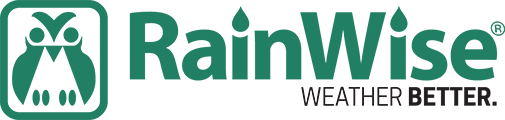RainWise Weather Product Support
RainWiseNet Web Solutions
Please see our guidance here for changing a Reed Switch Assembly:
... PermalinkPlease see our guidance here for changing a Relative Humidity and Temperature Sensor:
... PermalinkPlease see our guidance here for changing Cables for your Weather Station's MAV or RH/T Sensors:
... PermalinkPlease see our guidance here for changing the battery in my MK-III weather station:
... PermalinkPlease see our guidance here for changing a Wind Sensor:
... PermalinkYes, you will need to have some type of receiving device to receive transmissions from the Sensor Assembly outside to be able to see your weather data. This can be a multi display, an IP-100 network device, or a computer interface such as the CC3000.
... PermalinkAll MK-III Weather Stations produced since early 2019 transmit using a 2.4 GHz frequency. This product line was previously known as the Long Range Unit. It is now considered the Standard Unit as all previous versions have been discontinued. Some previous products prior to 2018 and earlier transmitted using a 418 and 433 MHz frequency.
... PermalinkThe MK-III Weather Station is powered by a rechargeable 6 volt / 5 AMP Hour Battery. It is a rechargeable battery that is recharged daily by the solar panel attached to the weather station sensor assembly.
... PermalinkIf your Rainwise.net Dashboard is not showing data ...
First, determine if it is either "no radio signal" or "Offline". These mean two very different things, and will be troubleshot differently as well.
NO RADIO SIGNAL means that your receiving device (IP-100 or Telemet) is not receiving any data or signal from the weather station (transmitting device). If your outside sensor assembly is easily accessible and you are registering NO RADIO SIGNAL feel free to power cycle the weather station (transmitting device) outside using the toggle switch on the bottom. If this does not recover your signal within 30 minutes, please contact tech support.
OFFLINE means that your receiving device is not communicating with our servers here at Rainwise. Typically indicating that it is not able to communicate with the world wide web (internet). This has nothing to do with the signal coming from the weather station (transmitting device). Your system could still be receiving data from the weather station, yet not able to send the data to the Rainwise.net servers. If it has been OFFLINE for only a short time your receiving device may have cached data stored in it temprarily, so please do not unplug or power cycle the network device until you first test your internet connectivity using other internet capable devices connected to your network.
Please feel free to contact tech support directly for further troubleshooting.
For company wide server status for rainwise.net please check here for any maintenance or outage reports:
www.twitter.com/RainwiseNet
... Permalink
Please see our guidance here for troubleshooting rainguage no rainfall data:
... PermalinkUnfortunately, no. The device is hard coded to 15 minute intervals to maintain low data consumption.
... PermalinkThe device is hard coded to 15 minute intervals to maintain low data consumption.
The timestamp reflects the last transaction with your TeleMet, which is set to a 15 minute interval.
Preset to :00, :15, :30, :45 of the hour every hour.
... PermalinkYou will first need to create an account if you do not already have one. After you create an account, sign in. Click on your account name at the top of the page and select My Account. On the left of the screen, you will see Product Registration, select this option. Enter your purchase date, serial number and product name into the fields and then select Save.
... Permalink